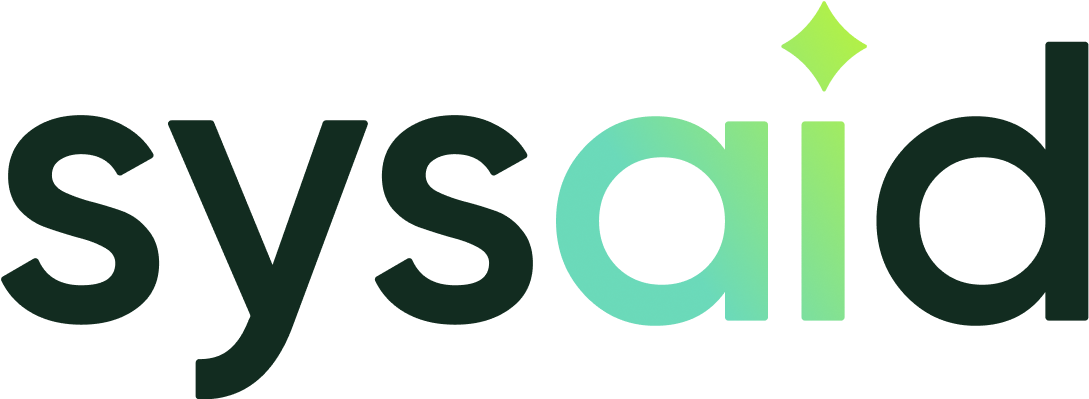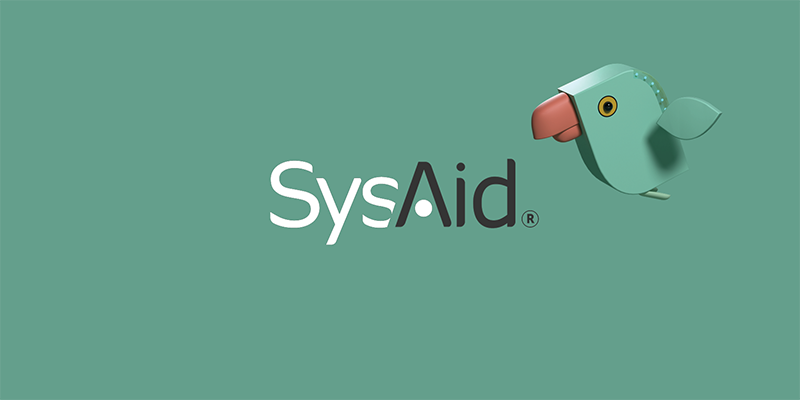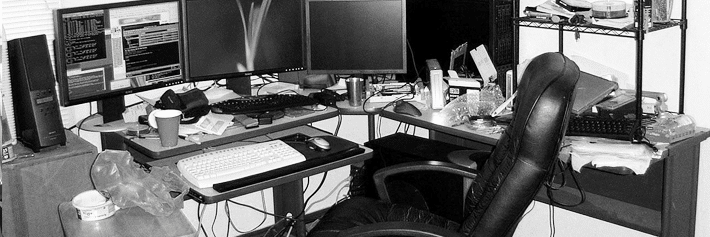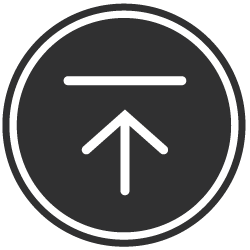8 Cool iPhone Features That You May Not Even Know Exist
For all those iPhone users out there who like to discover new features that they have and don’t know about (also known as the surprise factor), I am putting together here a few tips I found over the past few months, I personally was surprised by most of them, and I actually use them in my day-to-day activities, so I thought you may also enjoy them.
Now, I know I am not the only iPhone user out there who knows a thing or two about the device, and I told myself that besides the tips I know, let’s see if other iPhone users from SysAid could help. So I went social and asked all iPhone users in the company to contribute to this blog—making this the first crowd-sourced blog post written by us. I’ll probably blog about the process in the near future….it was fun!
So a big thanks to all SysAid employees for their suggestions as well as the WOW inputs from the rest of the team who maybe didn’t have ideas but “liked” specific tips that were posted, thereby helping me to sort and filter out the best ones.
Here goes:
1. Built-in dictionary to look up definitions of words. Just select a word and then launch the option Define:
2. Speak – yes you saw that correctly – the image above also has a “Speak” option.
You can find the speaking options under Settings -> General -> Accessibility. Turn it on and you can instantly have a paragraph read to you when you highlight it. I use it when I am driving and get an important email. One click and all the email is read to me clearly at the speed of my choice…and I can drive safely!
3. Blinking lights when a call arrives, or a notification.
Those of you who saw my iPhone set off the flash on its own and asked me how I am taking pictures without touching the phone…I am not taking pictures, I am getting Alerts. There is a way to take pics without touching your iPhone, and you can find that in the next tip. Meanwhile, set your iPhone to use the LED flash for Alerts by turning the option ON, under Settings -> General -> Accessibility.
4. Take a photo from your iPhone headphone.
You probably know by now that from the camera mode, you can push the volume buttons on the side of the iPhone to take a picture (if you didn’t know that, then you just got an additional tip). But anyways, the same goes for the headphone—simply click the middle button to take a photo.
5. Easy scrolling.
If you are reading a long email or web page, tapping the bar at the top of the screen (the black bar with the cellular provider’s name) will scroll the page upwards to the beginning.
6. Lock the iPhone’s screen orientation.
Did you know you can lock the orientation? Just double-tap the home button, swipe right, and click the icon on the left-most side.
7. Preview photos quickly.
To preview a photo that you just took (without leaving the Camera app) swipe your finger from left to right over the screen.
8. Last one – Anybody hear about the language Emoji?
In the long list of keyboards you can add, there is an interesting language built into all iPhones and it’s called Emoji (you know those cute little emoticons?). You do not have to download an app for this!
Just go to Settings -> General -> Keyboards, then Add New Keyboard… Emoji.
Hope you all enjoyed this blog, If I was able to pass on at least one good feature that you didn’t know about and you found useful, please share with your friends :).
Please share your thoughts in the comments or on Twitter, Google+, or Facebook where we are always listening.
Did you find this interesting?Share it with others:
Did you find this interesting? Share it with others: